ACT WINDOWS SERVER 2012 R2 FULL
ACT WINDOWS SERVER 2012 R2 FULL
How to convert Windows Server 2012 R2 Standard Evaluation into Full version 1) Open cdm as Administrator 2) Digit: DISM /online /Get-TargetEditions 3) Press Enter 4) Digit: DISM /online /Set-Edition:ServerStandard /ProductKey:DBGBW-NPF86-BJVTX-K3WKJ-MTB6V /AcceptEula 5) Press Enter and wait 6) Reboot the system Now you have converted the evaluation version into full ones. —————————————— How to convert Windows Server 2012 R2 Datacenter Evaluation into Full 1) Open cdm as Administrator 2) Digit: DISM /online /Get-TargetEditions 3) Press Enter 4) Digit: DISM /online /Set-Edition:ServerStandard /ProductKey:Y4TGP-NPTV9-HTC2H-7MGQ3-DV4TW /AcceptEula 5) Press Enter and wait 6) Reboot the system Now you have converted the evaluation version into full ones. This procedure works also in Windows Server 2012 but you need to change this keys. To definitively activate the system you need the Microsoft Toolkit. Download Note! you select version in cmd command.
How to convert Windows Server 2012 R2 Standard Evaluation into Full version 1) Open cdm as Administrator 2) Digit: DISM /online /Get-TargetEditions 3) Press Enter 4) Digit: DISM /online /Set-Edition:ServerStandard /ProductKey:DBGBW-NPF86-BJVTX-K3WKJ-MTB6V /AcceptEula 5) Press Enter and wait 6) Reboot the system Now you have converted the evaluation version into full ones. —————————————— How to convert Windows Server 2012 R2 Datacenter Evaluation into Full 1) Open cdm as Administrator 2) Digit: DISM /online /Get-TargetEditions 3) Press Enter 4) Digit: DISM /online /Set-Edition:ServerStandard /ProductKey:Y4TGP-NPTV9-HTC2H-7MGQ3-DV4TW /AcceptEula 5) Press Enter and wait 6) Reboot the system Now you have converted the evaluation version into full ones. This procedure works also in Windows Server 2012 but you need to change this keys. To definitively activate the system you need the Microsoft Toolkit. Download Note! you select version in cmd command.
*******************************************
WINDOWS SERVER 2016
dism /online /set-edition: ServerStandard /productkey:WC2BQ-8NRM3-FDDYY-2BFGV-KHKQY /accepteula
********************************************
abre una ventana shell y ejecuta el siguiente comando:
dism /online /set-edition:ServerStandard /productkey:xxxxx-xxxxx-xxxxx-xxxxx-xxxxx /accepteula**************************************
Desactivar licencia de MS Windows Server 2016
En este post vamos a ver como desactivar la licencia de MS Windows Server 2016, para MS Windows 10 también sería válido este proceso.
- Como podemos ver nuestro Windows Server 2016 está activado:
- Para desactivar la licencia de nuestro Windows Server 2016 lo primero que vamos a realizar será abrirnos un cmd o un PowerShell con permisos de administrador y ejecutaremos el siguiente comando slmgr /dlv, se nos abrirá entonces un script que nos muestra toda la información sobre la activación de nuestra licencia:
- Ahora ejecutaremos el comando slmgr /upk id.de activación, y como podemos ver la clave de producto se desinstaló correctamente:
- Aquí vemos que nuestro Windows ya no está activado:
*************************
Free Windows Server 2019 activation key (Standard version)
- NQJTD-9RHTB-J238M-DBTRM-WHXQ3
- BG7Q8-YNDXG-FYW82-JTHMP-MP4BD
- J84WP-VJNDG-62B8W-WCVHK-WT3D3
- NQDQB-XBVKV-7K4YQ-XTJRV-G6RBD
*****************************
| Free Windows Server 2022 Standard Product Key | |
| HP9DJ-NK2X6-4QPCH-8HY8H-6X2XY | |
| RRNMT-FP29D-CHKCH-GWQP2-DDDVB | |
| 44QN4-X3R72-9X3VK-3DWD6-HFWDM |




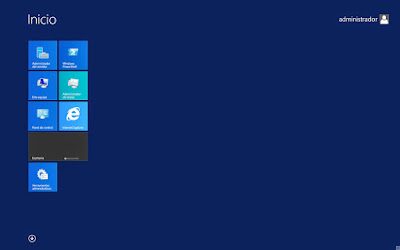
Comentarios
Publicar un comentario